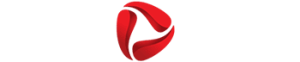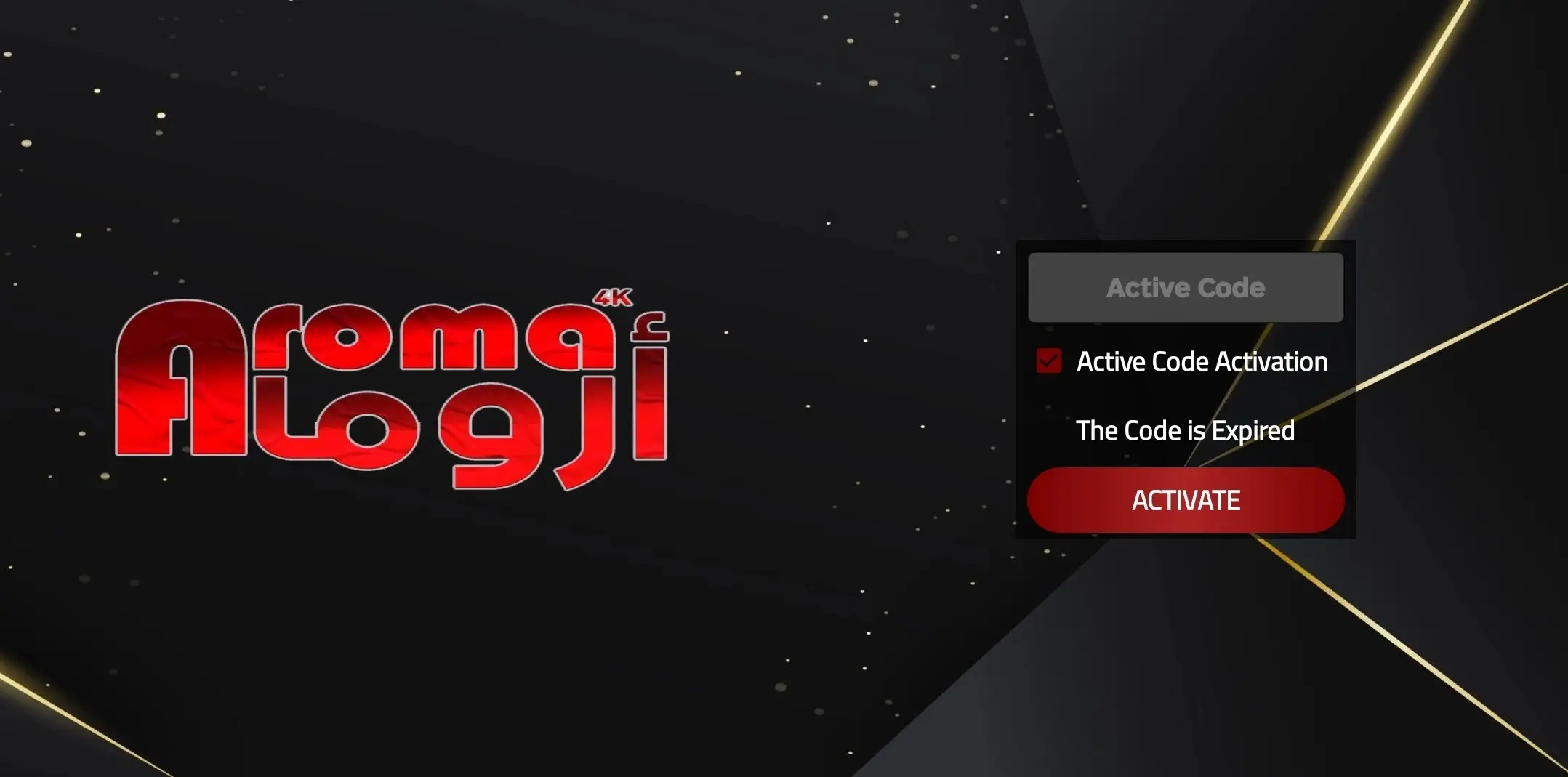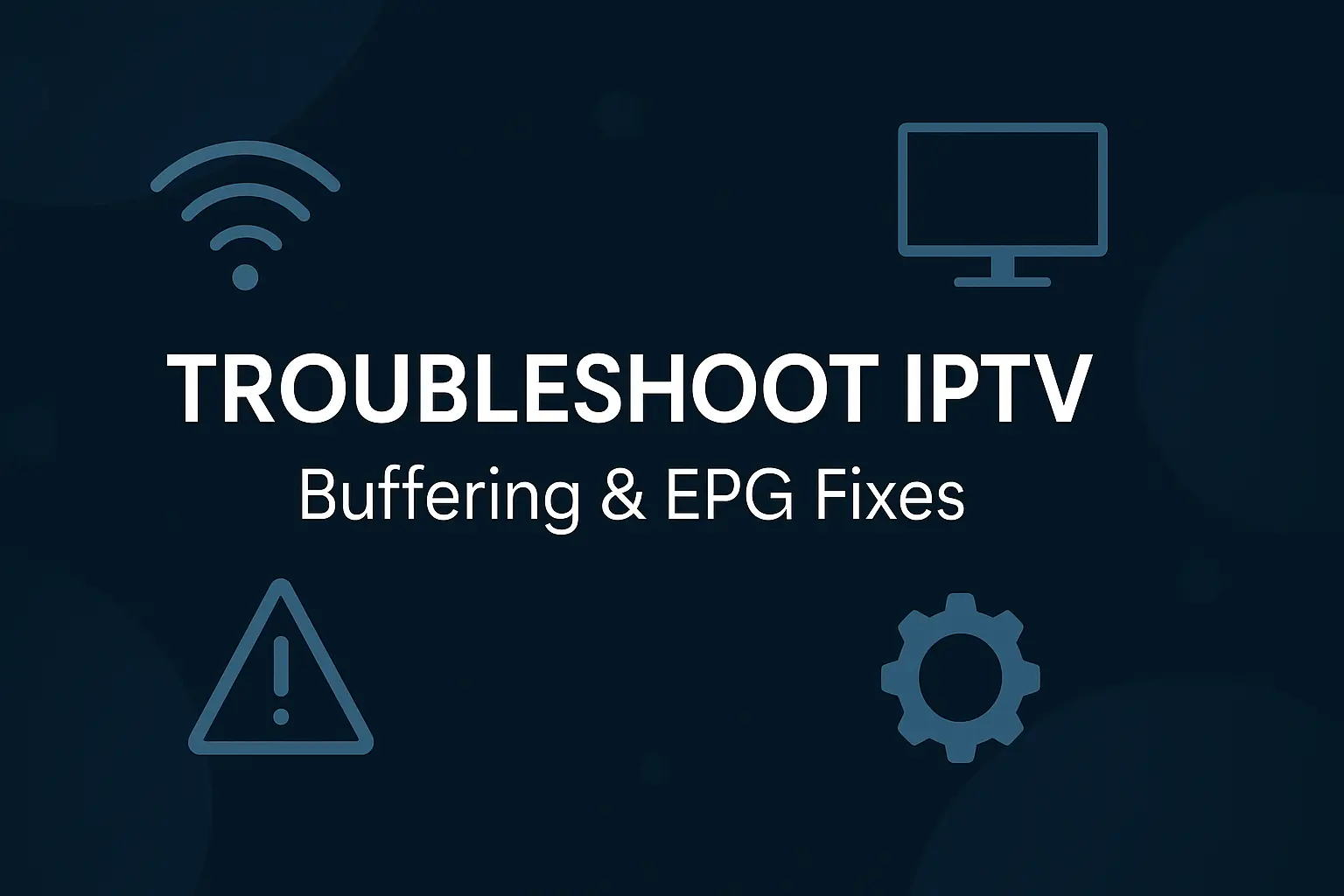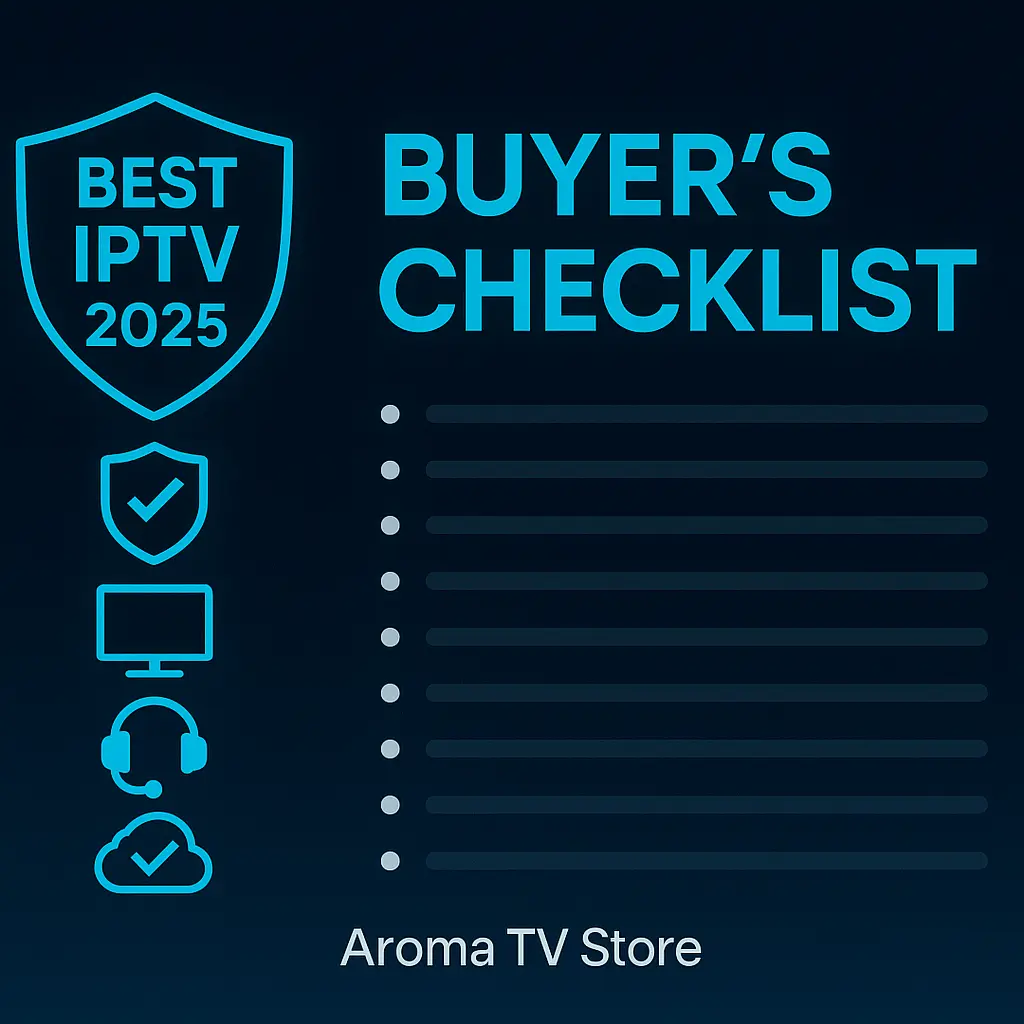Installation for Android & Google TV: Downloader plus Unknown Sources
This quick path gets Aroma TV running on Android TV boxes, Google TV sticks and TVs, and standard Android phones or tablets. You will install the free Downloader app, enable install from unknown sources, and then use the short Downloader Code shown on your Aroma TV Downloads page for the specific app.
🚀 Quick Install
Downloader Code: 9538160
⬇️ Direct Download Aroma 4K APKWorks on Android TV, Google TV, phones, and tablets.
- Install Downloader from Google Play. On Android TV or Google TV, search for Downloader by AFTVnews. On phones and tablets, open Google Play and install Downloader as well.
- Enable install from unknown sources so the APK can be installed.
- Google TV: Settings → Apps → Security & restrictions → Unknown sources → allow for Downloader (and later for the player you install).
- Android TV: Settings → Device Preferences → Security & restrictions → Unknown sources → enable for Downloader.
- Phone/Tablet: Settings → Apps & notifications → Special app access → Install unknown apps → enable for Downloader or Files.
- Open Downloader, go to the Home tab, and type the short Downloader Code shown above. You can also paste a direct APK URL if you prefer.
- Press Go. When the installer appears, choose Install, then Open. If prompted, allow storage permission.
- Launch the app and sign in using either Xtream Codes (User, Pass, Host) or your full M3U link from the Aroma dashboard.
Which Downloader Code should I use? Use the code shown beside the app on the Downloads page: Aroma VIP, Aroma 4K, and Smarter IPTV each have their own short code so you can type less on the TV remote.
Designed for Ultra-HD
Aroma 4K is built for viewers who want the crispest picture and stable 4K streams on Android & Google TV. If your TV supports UHD and HDR, this app helps you unlock that quality while keeping navigation simple.
Requirements at a glance
- A 4K TV or monitor and an HDMI cable rated for 18 Gbps or better.
- An Android/Google TV device capable of 4K output.
- Consistent bandwidth. For UHD, plan for robust 5 GHz Wi-Fi or Ethernet.
Install, login, and first run
- Install Aroma 4K (via store or sideload). If you sideload, enable Install unknown apps for your installer.
- Open the app and sign in with Xtream (User/Pass/Host) or paste your full M3U URL.
- Let the app fetch categories and the TV guide. On first run, browse a handful of 4K channels to build the cache.
Picture settings that matter
- Match resolution: Set your device output to 4K at 60 Hz for sports, or 4K at 24/30 Hz for cinema-like motion if your TV offers it.
- HDR tone mapping: On HDR TVs, enable the TV’s own tone mapping. Avoid double processing by turning off extra “enhancers.”
- Noise reduction: For high-bitrate UHD, keep noise reduction low or off for the cleanest detail.
Audio for home theater
- Passthrough: If you have a soundbar or AVR, enable passthrough to let your audio hardware decode Dolby streams.
- Lip-sync: If you notice a slight delay, most TVs offer an A/V sync slider — set it once and enjoy perfect dialogue.
Performance & network sanity checks
- Buffer size: A modest buffer helps smooth tiny fluctuations without adding too much delay.
- Router basics: Place your device within clear line of sight of the access point, or go wired for guaranteed throughput.
- App housekeeping: Reboot the device occasionally and keep storage free for app caches.
Dial these settings in once and Aroma 4K will showcase Aroma TV at its finest: lifelike detail, confident motion, and cinematic colour.